Need help removing a coach and/or player from your Team Nation Web App? We can help with that.
Step 1: Log into your Team Nation Account at app.teamnationsports.com
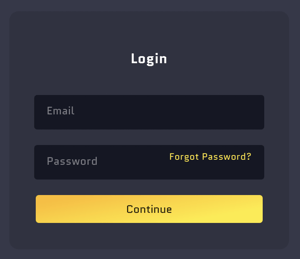
Step 2: From your Team Nation Web App Home Page Select "ROSTER" in the top left corner.
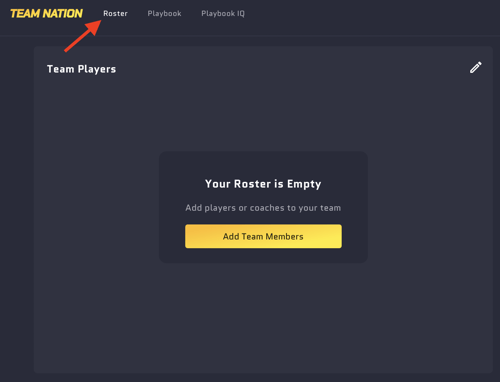
Step 3: Select the "EDIT / PENCIL" icon from the Team Players screen.
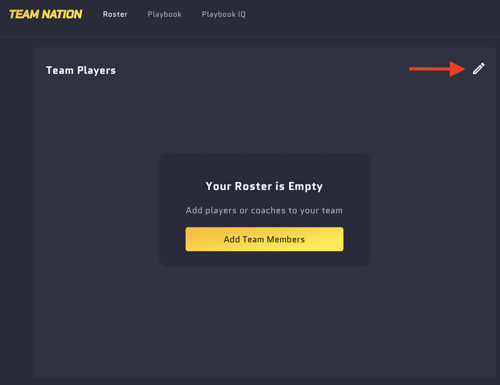
Step 4: Select the "EDIT / PENCIL" icon to the right of the Coach and/or Player you wish to Remove/Delete.
You can choose between Coaches and Players from the top bar on the Edit Roster Page.
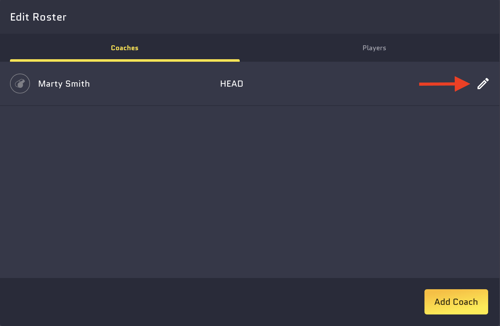
Step 5: Select "DELETE" in Red

Step 6: Select "REMOVE COACH" to complete the process.
You can also select "KEEP COACH/PLAYER" to return to the Edit Roster Page.
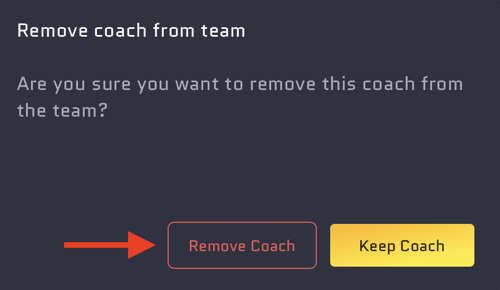
Repeat this process to Remove/Delete additional Coaches and/or Players.
You did it.
